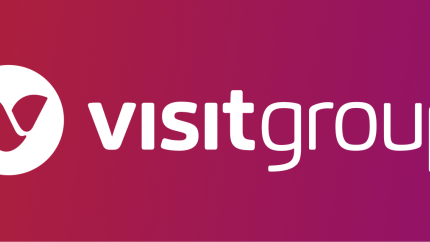Visit Group FAQ
What should I do when I see this view?
- Click on REGISTER at the bottom of the page.
- Fill out the form with your name, e-mail address, and a NEW password. Click on REGISTER.
- Go to your e-mail provider and click on the verify link you have received.
- Now you are done and logged in to the application of your choice.
- Note! We recommend that you use your professional e-mail and not a personal e-mail.
Step-by-step video
Note! Always use agent.citybreak.com to log in to Sales Agent or admin.citybreak.com to log in to Citybreak Admin!
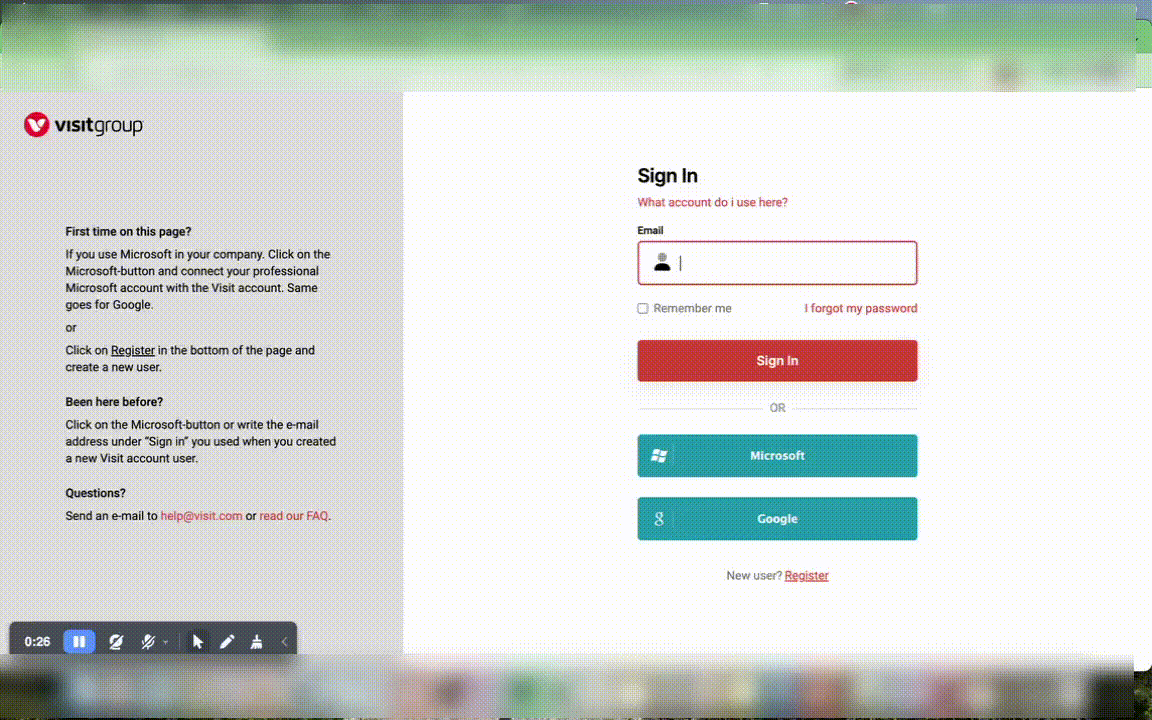
Note! Always use agent.citybreak.com to log in to Sales Agent or admin.citybreak.com to log in to Citybreak Admin.
FAQ
How is my new Visit account connected to my user in Citybreak Admin/Sales Agent/CBIS?
- If you use the same email on your new Visit account as you have on your user in Citybreak Admin/Sales Agent/CBIS, Visit SSO will automatically connect that account with your account, and you are not only logged in to the application you wanted to log into you also have a completely new Visit account.
- If you used a different email address on your Visit account, than you have on your Citybreak Admin/Sales Agent/CBIS user, you will be greeted by a "Connect page" where you will be asked to enter your login details for the application you are trying to log into. When you have done that, you have linked your account with your Visit account.
What happens the next time I log in?
- Most likely, you will already be logged in to the application and you do not need to do anything at all.
- If you get to the same login view enter the email address and password, you entered when you created your Visit account.
What should I do if I share an account with my colleagues?
Alternative 1 – Recommended
- Ask a colleague who already has a user in Sales Agent/Citybreak Admin/CBIS.
- Create a new personal user with your e-mail address (your professional e-mail address) in Sales Agent/Citybreak Admin, CBIS.
- Go to the application you want to log into and create a new Visit user at the Visit account login page (see screenshot at the top of this document).
- Now you have your own personal user account and you will be logged in
Alternative 2 – NOT recommended
- Click on Register and create a new user with the same e-mail address that you have on your Sales Agent/Citybreak Admin/CBIS user.
- Share the credentials for the account you just created with your login teammates.
- Always log in by writing the e-mail address for your account at Sign In.
How should I act if I am using multiple accounts?
- If you are using multiple users, you need to do a complete logout both in the application you are logged in to and Visit SSO, before you log in with another user.
- If this doesn't work clear your cookies, before entering the new credentials.
Do I have to have a user account in Citybreak Admin/Sales Agent/CBIS or is it enough with my new Visit Account?
- Yes, you still need a user. The Sales Agent/Citybreak Admin/CBIS user owns the user rights and is connected to your agent organization where you have bookings made by your organization, what products/packages you can book, etc.
Can I log in via the Microsoft/Google button?
- If you know that you have your unique account in Sales Agent/Citybreak Admin/CBIS, and are using Microsoft/Google, the easiest way to create a Visit Account is to click on the Microsoft or Google button.
- Then you connect your Microsoft/Google account with the Visit account.
I still have questions about creating a new account, logging in, etc, who should I contact?
- Either contact the Organizer that owns the products you book via Sales Agent or you can send an e-mail to [email protected].
*Visit Group (“Visit) is the company that develops and owns Sales Agent and platforms like Citybreak, iTicket, BookVisit, and more. The Visit Group SSO is an account that will be used to access all platforms within Visit Group.